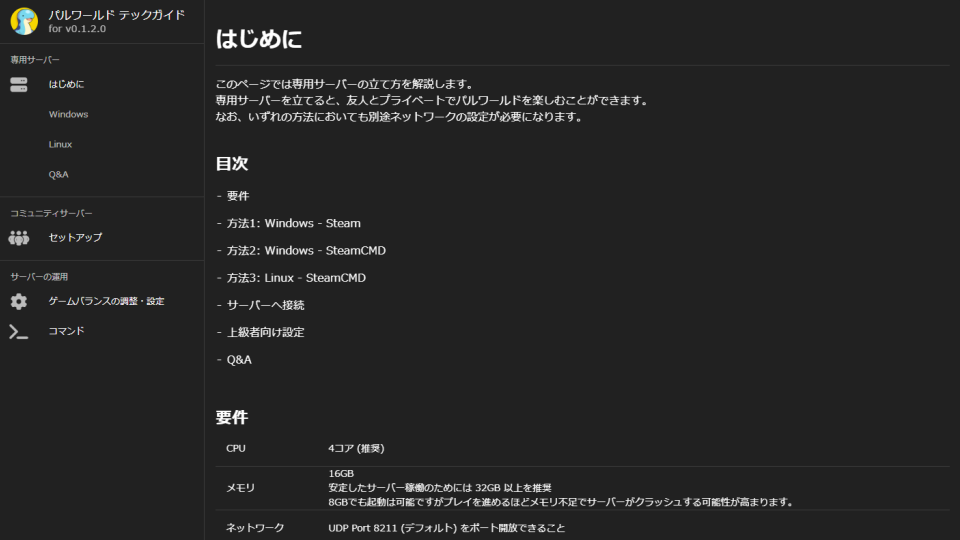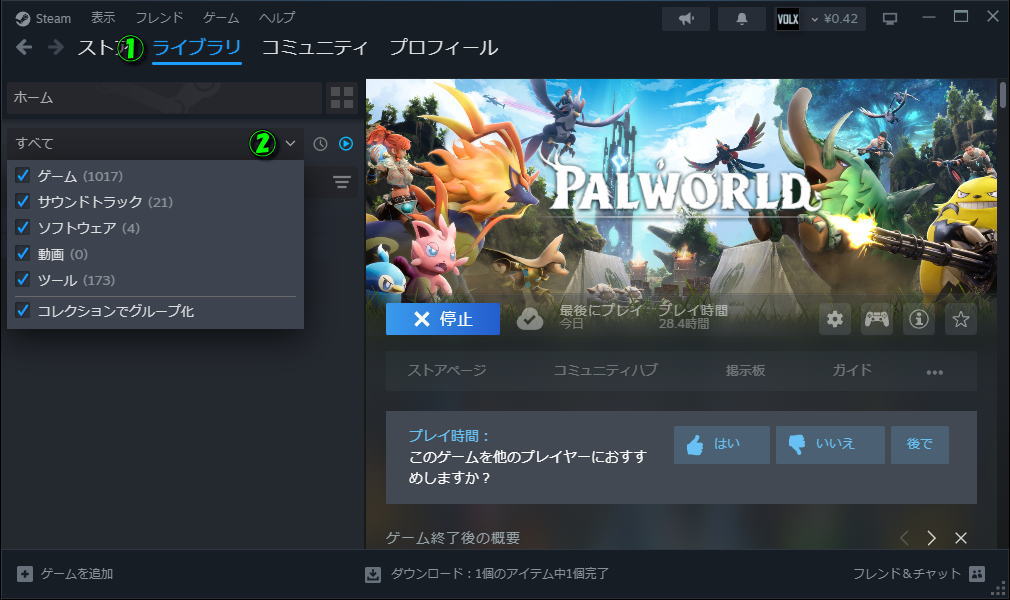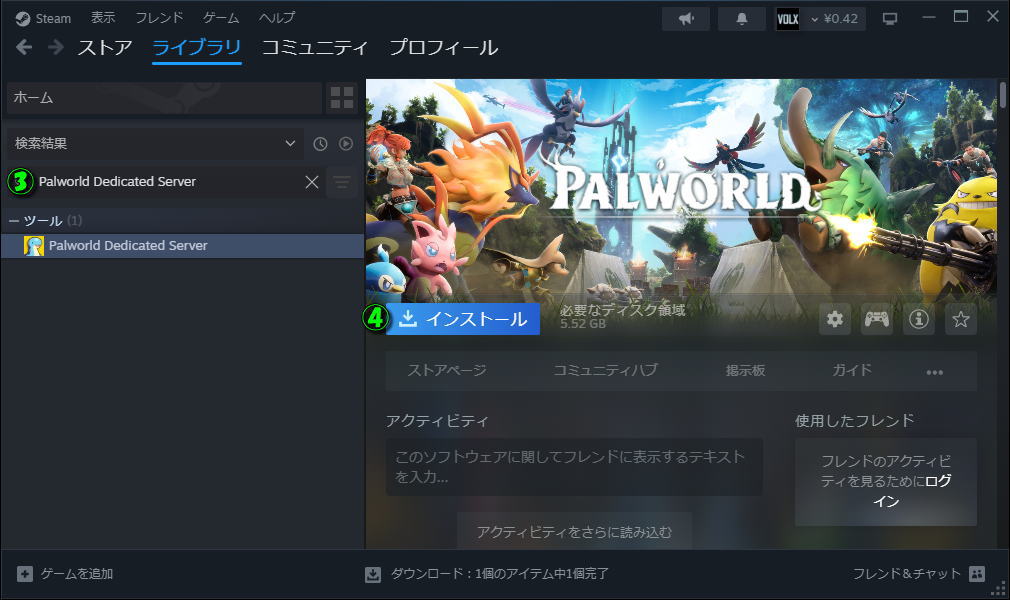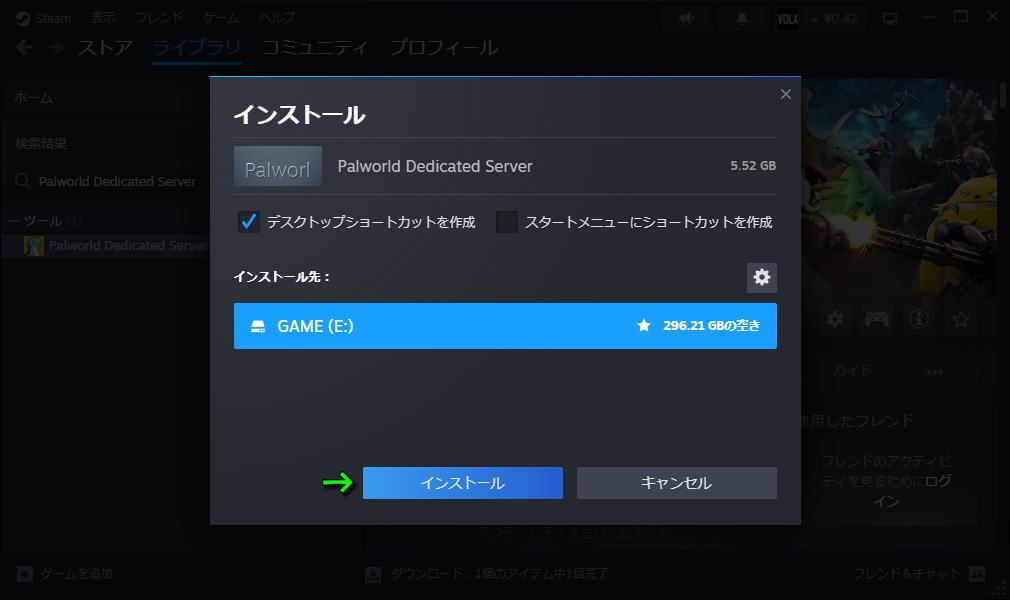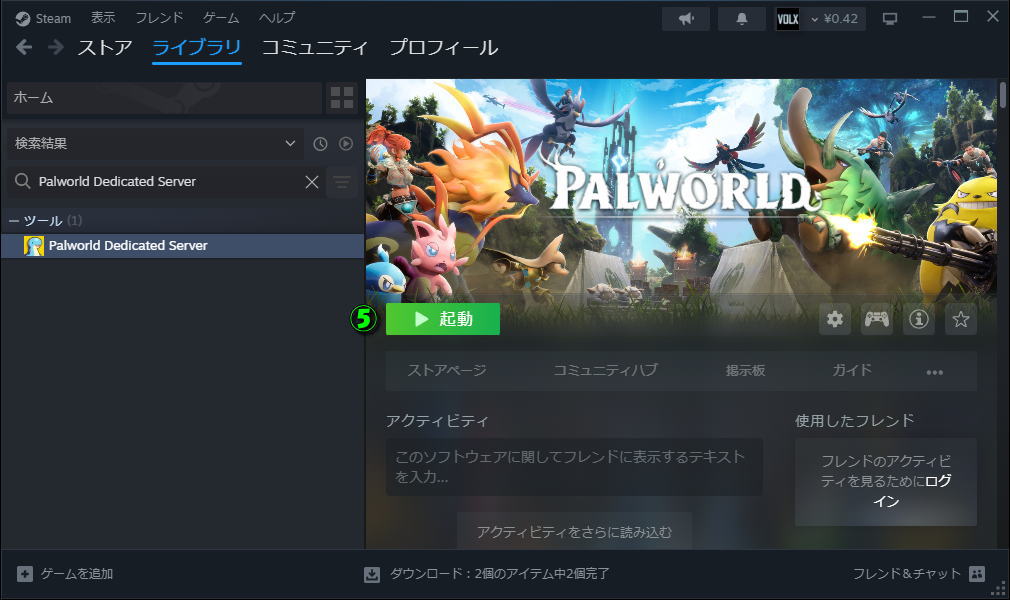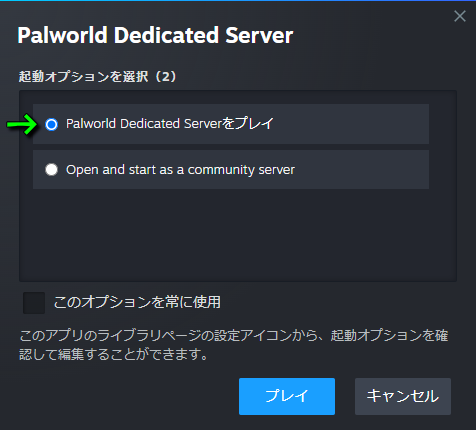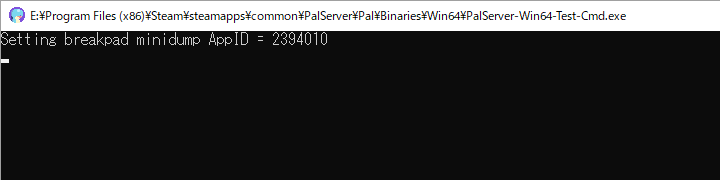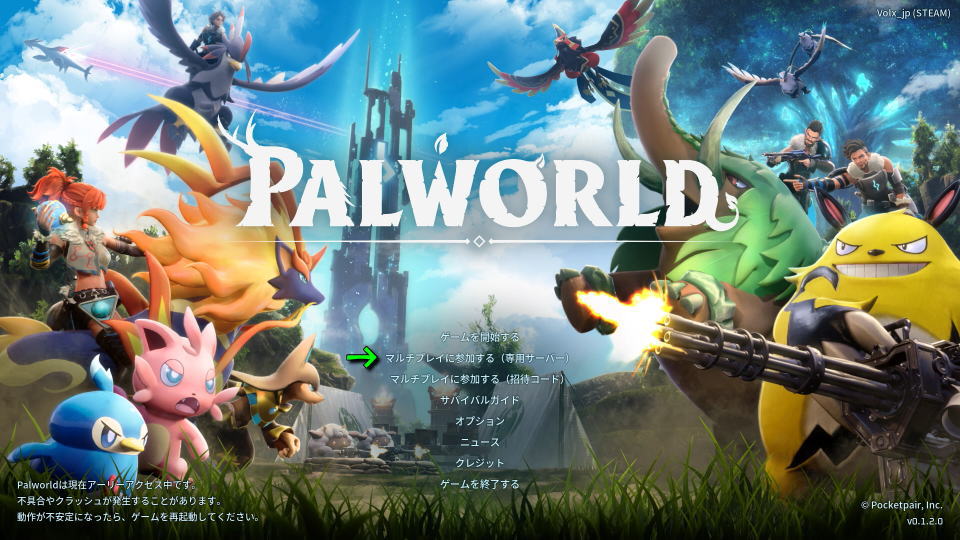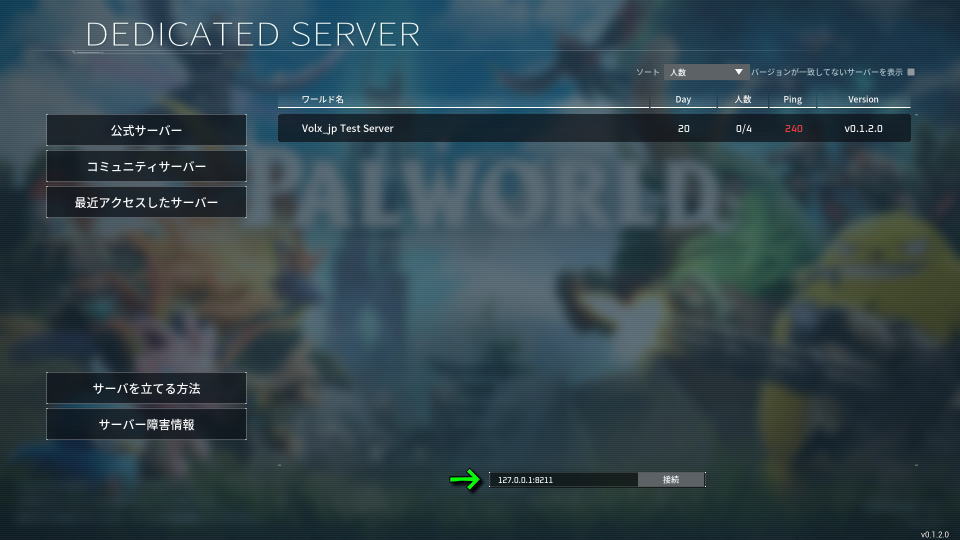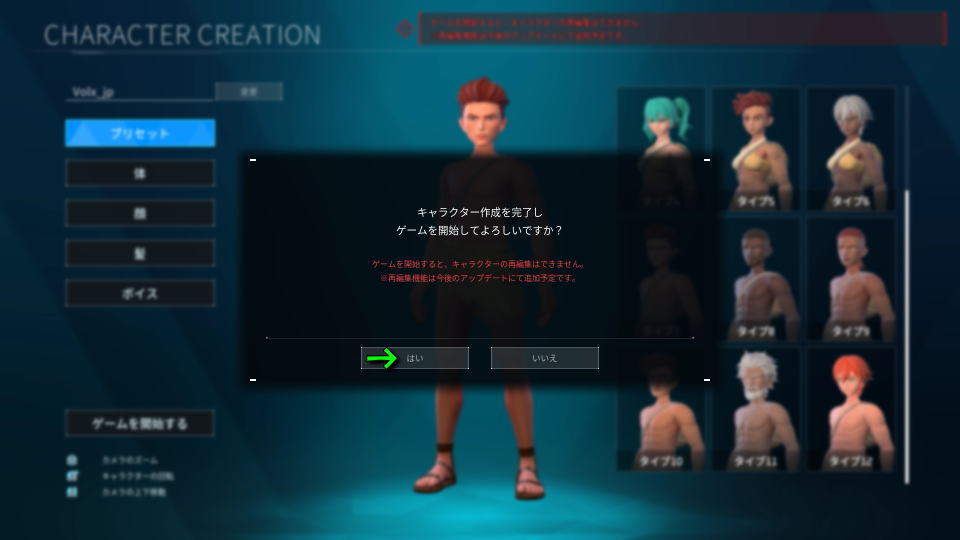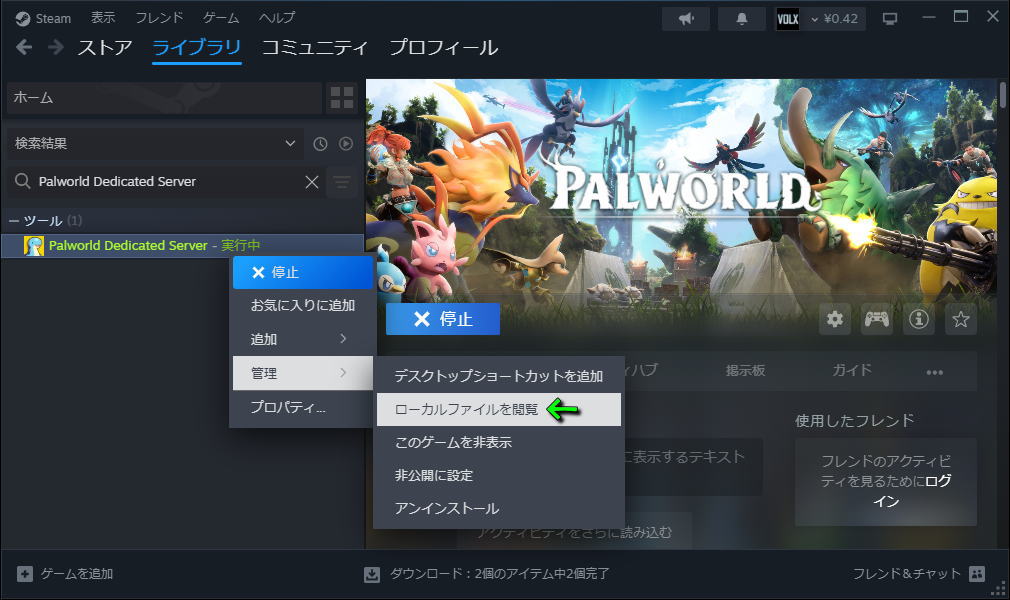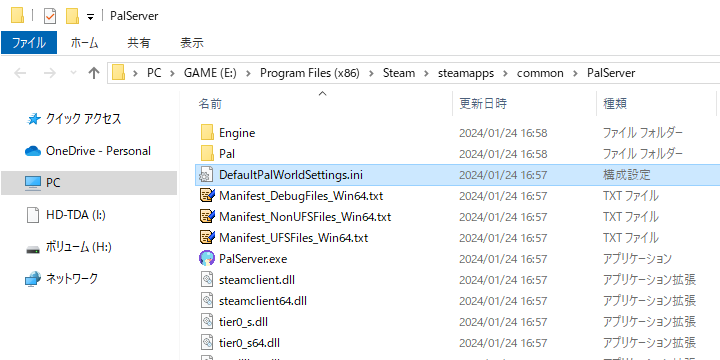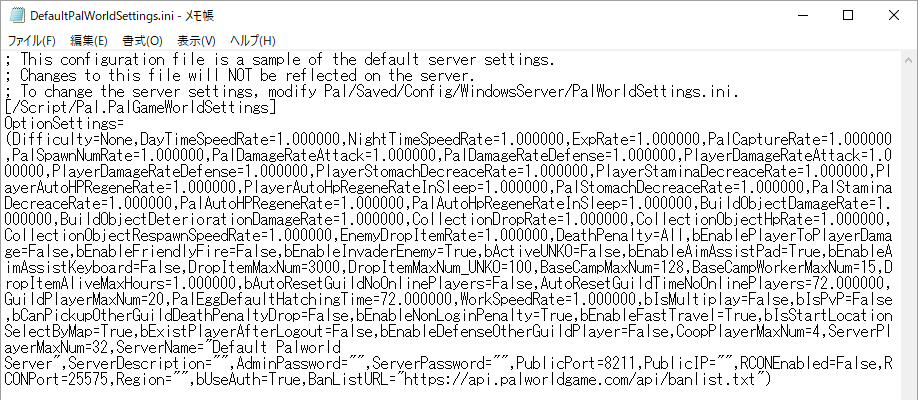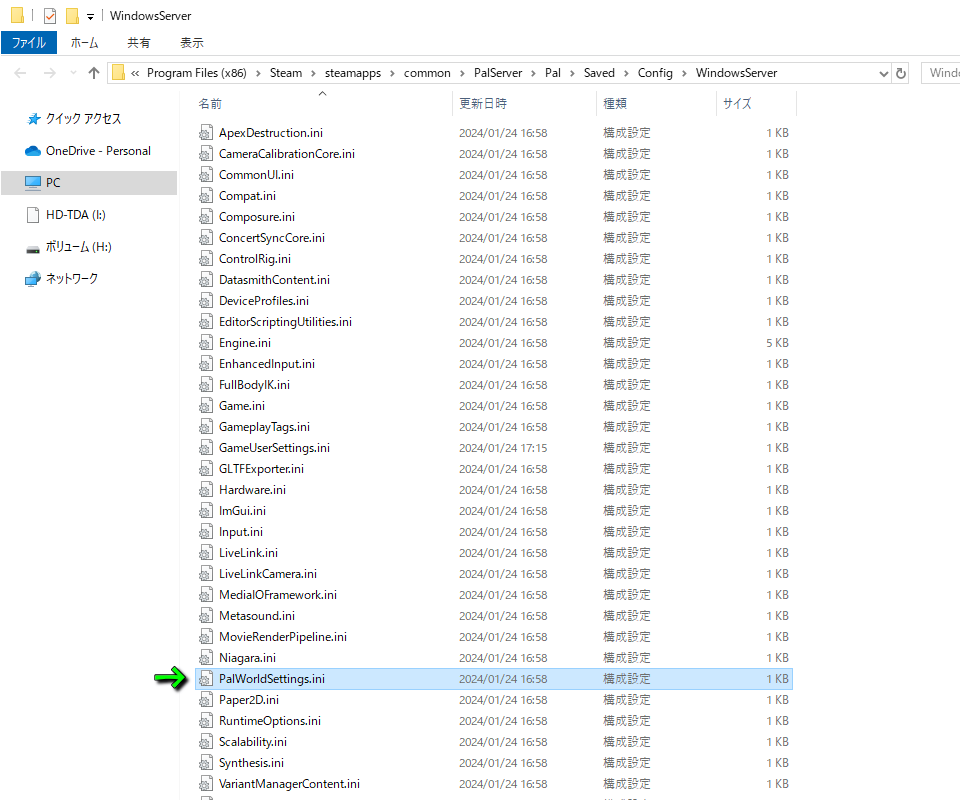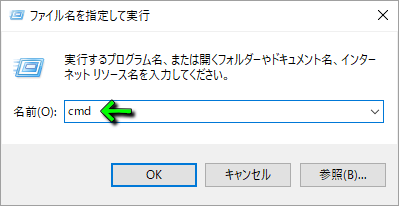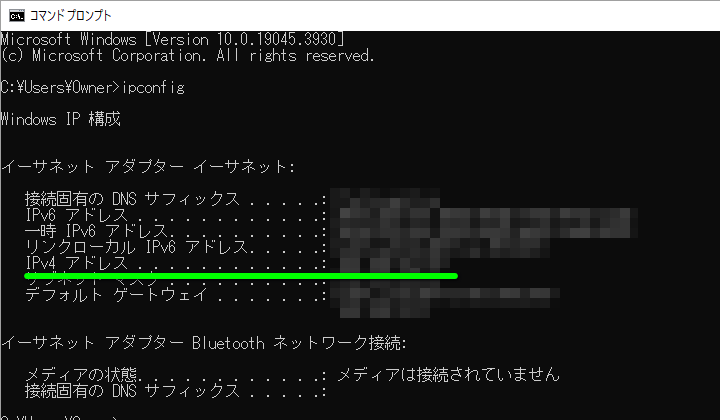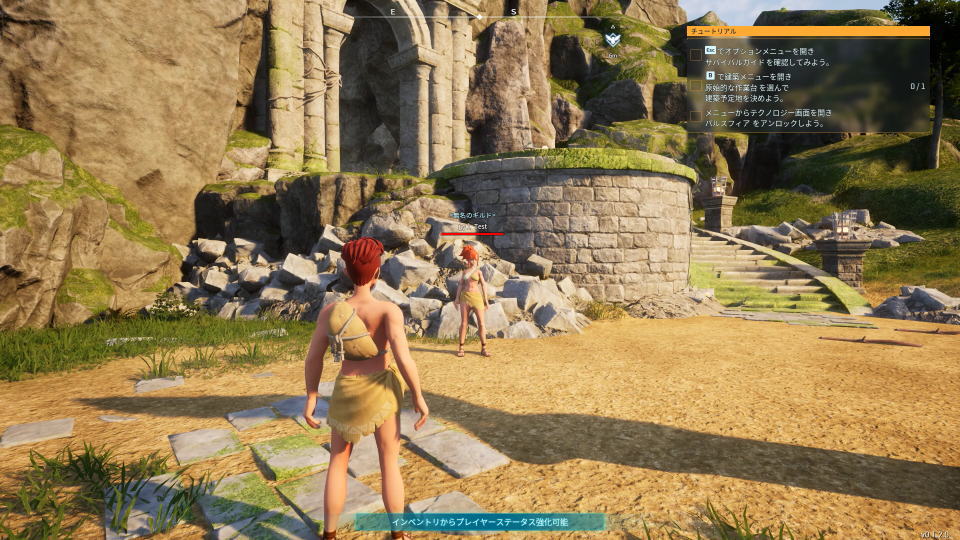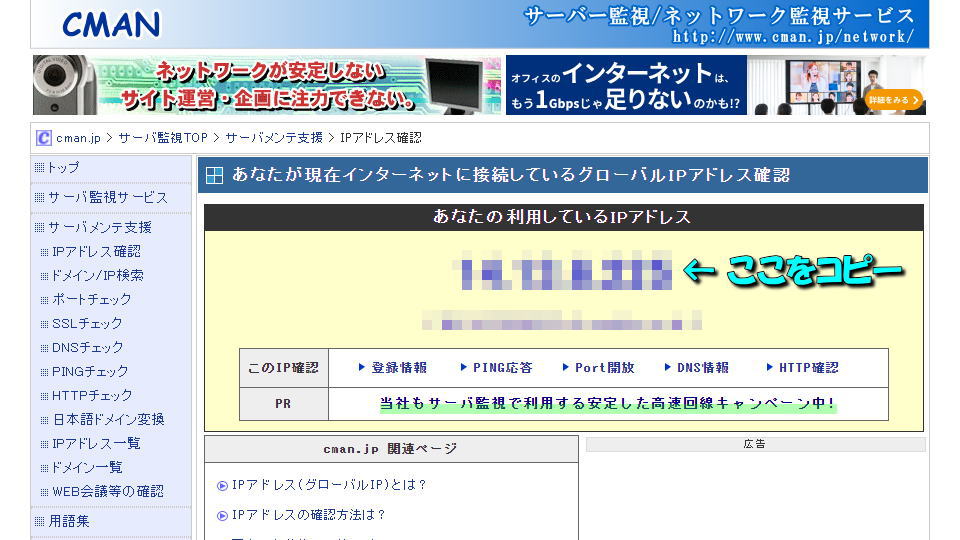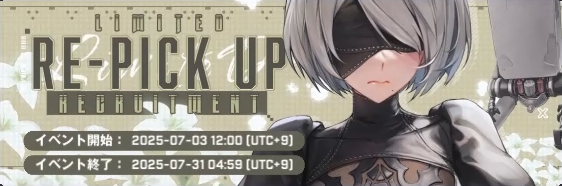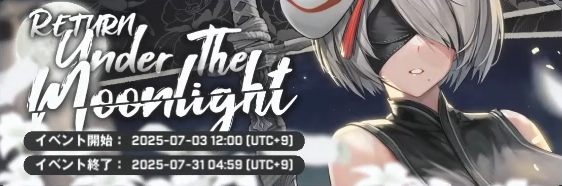Windows - Steam、Windows - SteamCMD、Linux - SteamCMDの3種でサーバーが立てられるパルワールド。
今回の記事では「Windows - Steam」を実現する、Palworld Dedicated Serverを利用する方法を解説します。
専用サーバーの必要条件
こちらが公式の「パルワールド テックガイド」が掲載している、専用サーバーの条件です。
下記条件のうちおそらく最も重要なのは、環境ごとに対応が必要な「ネットワークの設定」でしょう。
| 公式情報 | 必要条件 |
|---|---|
| CPU | 4コア(推奨) |
| メモリ | 16GB / 32GB以上(推奨) |
| ネットワーク | UDP Port 8211がポート開放できること (ポート番号は変更可能) |
引用元:パルワールド テックガイド
Palworld Dedicated Serverを利用する方法
これは公式が「ゲームサーバーを立てた経験がない人におすすめで簡単」だと謳っている方法です。
まずSteamを起動して「ライブラリ」から「検索フォーム」を選択し、一応全てにチェックを入れます。
次に検索する内容として「Palworld Dedicated Server」を入力し、右側の「インストール」を実行します。
インストール先を選択して「インストール」します。
補足としてPalworld Dedicated Serverのインストール容量は「5.52GB」です。
Palworld Dedicated Serverのインストールが終わったら「起動」を選択します。
またはデスクトップ上のショートカット「Palworld Dedicated Server」を実行します。
起動オプションを選択で、上の「Palworld Dedicated Server」を選択します。
PalServer-Win64-Test-Cmd.exeの表示「Setting breakpad minidump AppID = 2394010」を確認します。
サーバーに接続する方法
Palworld Dedicated Serverを起動させたら、パルワールドのタイトルメニューから「マルチプレイに参加する(専用サーバー)」を選択します。
専用サーバーの選択画面で自身のサーバーにログインする場合は「127.0.0.1:8211」で接続します。
もし他の人のサーバーに参加したり、自身のサーバーに参加して貰う場合はIPとポート番号を教え合います。
ここまでの流れに問題なければキャラクターの作成画面が表示されますから、通常通りゲームを開始します。
このPalworld Dedicated Serverは1つのPCでサーバーとゲームを両立できますが、性能によっては重いです。
サーバーの設定を変更する方法
サーバーの設定を変更するには「Palworld Dedicated Server」のインストール先を確認します。
標準のインストール先は「C:\Program Files (x86)\Steam\steamapps\common\PalServer」です。
もしわからない場合はSteamのライブラリから、Palworld Dedicated Serverを「右クリック」して「管理」の「ローカルファイルを閲覧」です。
該当フォルダの中にある「DefaultPalWorldSettings.ini」を開き、
テキストで書かれている内容を全てコピーします。
フォルダ「C:\Program Files (x86)\Steam\steamapps\common\PalServer\Pal\Saved\Config\WindowsServer」を開きます。
フォルダ内部のPalWorldSettings.iniを開き、DefaultPalWorldSettings.iniの内容をコピーします。
または先程のDefaultPalWorldSettings.iniを「PalWorldSettings.ini」にリネームして、上書きします。
DefaultPalWorldSettings.iniの内容
Steamバージョン0.1.2.0における「DefaultPalWorldSettings.ini」の内容です。
; This configuration file is a sample of the default server settings.
; Changes to this file will NOT be reflected on the server.
; To change the server settings, modify Pal/Saved/Config/WindowsServer/PalWorldSettings.ini.
[/Script/Pal.PalGameWorldSettings]
OptionSettings=(Difficulty=None,DayTimeSpeedRate=1.000000,NightTimeSpeedRate=1.000000,ExpRate=1.000000,PalCaptureRate=1.000000,PalSpawnNumRate=1.000000,PalDamageRateAttack=1.000000,PalDamageRateDefense=1.000000,PlayerDamageRateAttack=1.000000,PlayerDamageRateDefense=1.000000,PlayerStomachDecreaceRate=1.000000,PlayerStaminaDecreaceRate=1.000000,PlayerAutoHPRegeneRate=1.000000,PlayerAutoHpRegeneRateInSleep=1.000000,PalStomachDecreaceRate=1.000000,PalStaminaDecreaceRate=1.000000,PalAutoHPRegeneRate=1.000000,PalAutoHpRegeneRateInSleep=1.000000,BuildObjectDamageRate=1.000000,BuildObjectDeteriorationDamageRate=1.000000,CollectionDropRate=1.000000,CollectionObjectHpRate=1.000000,CollectionObjectRespawnSpeedRate=1.000000,EnemyDropItemRate=1.000000,DeathPenalty=All,bEnablePlayerToPlayerDamage=False,bEnableFriendlyFire=False,bEnableInvaderEnemy=True,bActiveUNKO=False,bEnableAimAssistPad=True,bEnableAimAssistKeyboard=False,DropItemMaxNum=3000,DropItemMaxNum_UNKO=100,BaseCampMaxNum=128,BaseCampWorkerMaxNum=15,DropItemAliveMaxHours=1.000000,bAutoResetGuildNoOnlinePlayers=False,AutoResetGuildTimeNoOnlinePlayers=72.000000,GuildPlayerMaxNum=20,PalEggDefaultHatchingTime=72.000000,WorkSpeedRate=1.000000,bIsMultiplay=False,bIsPvP=False,bCanPickupOtherGuildDeathPenaltyDrop=False,bEnableNonLoginPenalty=True,bEnableFastTravel=True,bIsStartLocationSelectByMap=True,bExistPlayerAfterLogout=False,bEnableDefenseOtherGuildPlayer=False,CoopPlayerMaxNum=4,ServerPlayerMaxNum=32,ServerName="Default Palworld Server",ServerDescription="",AdminPassword="",ServerPassword="",PublicPort=8211,PublicIP="",RCONEnabled=False,RCONPort=25575,Region="",bUseAuth=True,BanListURL="https://api.palworldgame.com/api/banlist.txt")
| カスタム項目 | 日本語訳 | 標準設定 |
|---|---|---|
| Is Multiplay | マルチプレイ対応 | ON |
| Is PvP | PvP対応 | OFF |
| Can Pickup Other Guild Death Penalty Drop | 他のギルドのドロップアイテム取得 | OFF |
| Enable Non Login Penalty | 非ログインペナルティ | ON |
| Exist Player After Logout | ログアウト後のプレイヤー維持 | OFF |
| Enable Fast Travel | ファストトラベルの利用 | ON |
| Is Start Location Select By Map | スタート時の地点選択 | ON |
| Enable Defense Other Guild Player | 他のギルドからの防衛 | ON |
| bEnablePlayerToPlayerDamage | プレイヤー間でのダメージ | OFF |
| bEnableFriendlyFire | フレンドリーファイア | OFF |
| bEnableInvaderEnemy | 襲撃イベント | ON |
| bActiveUNKO | うんこ | OFF |
| bEnableAimAssistPad | パッドによるエイムアシスト | ON |
| bEnableAimAssistKeyboard | キーボードによるエイムアシスト | OFF |
| bAutoResetGuildNoOnlinePlayers | 非アクティブギルドのオートリセット | OFF |
| Coop Player Max Num | マルチプレイヤーの最大人数 | 4 |
| DayTimeSpeedRate | 昼の経過速度 | 1 |
| NightTimeSpeedRate | 夜の経過速度 | 1 |
| ExpRate | 経験値の入手倍率 | 1 |
| PalCaptureRate | 捕獲確率の倍率 | 1 |
| PalSpawnNumRate | パル出現数倍率 | 1 |
| PalDamageRateAttack | パルの与えるダメージ倍率 | 1 |
| PalDamageRateDefense | パルの受けるダメージ倍率 | 1 |
| PlayerDamageRateAttack | プレイヤーの与えるダメージ倍率 | 1 |
| PlayerDamageRateDefense | プレイヤーの受けるダメージ倍率 | 1 |
| PlayerStomachDecreaceRate | プレイヤーの満腹度減少倍率 | 1 |
| PlayerStaminaDecreaceRate | プレイヤーのスタミナ減少倍率 | 1 |
| PlayerAutoHPRegeneRate | プレイヤーのHP自然回復倍率 | 1 |
| PlayerAutoHpRegeneRateInSleep | プレイヤーの睡眠時HP回復倍率 | 1 |
| PalStomachDecreaceRate | パルの満腹度減少倍率 | 1 |
| PalStaminaDecreaceRate | パルのスタミナ減少倍率 | 1 |
| PalAutoHPRegeneRate | パルのHP自然回復倍率 | 1 |
| PalAutoHpRegeneRateInSleep | パルの睡眠時HP回復倍率(パルボックス内) | 1 |
| BuildObjectDamageRate | 建築物に対するダメージ倍率 | 1 |
| BuildObjectDeteriorationDamageRate | 建築物の劣化速度倍率 | 1 |
| CollectionDropRate | 採集アイテムの入手量倍率 | 1 |
| CollectionObjectHpRate | 採集アイテムのHP倍率 | 1 |
| CollectionObjectRespawnSpeedRate | 採集アイテムのリスポーン間隔 | 1 |
| EnemyDropItemRate | ドロップアイテム量の倍率 | 1 |
| DropItemAliveMaxHours | ドロップアイテムの残存時間 | 1 |
| AutoResetGuildTimeNoOnlinePlayers | 非アクティブギルドのオートリセット時間 | 72 |
| PalEggDefaultHatchingTime | キョダイタマゴの孵化にかかる時間(h) | 72 |
| WorkSpeedRate | 作業速度 | 1 |
| DropItemMaxNum | ワールド内のドロップアイテム最大数 | 3000 |
| DropItemMaxNum_UNKO | うんこのドロップアイテム最大数 | 100 |
| BaseCampMaxNum | 拠点の最大数 | 128 |
| BaseCampWorkerMaxNum | 拠点の作業パル最大数 | 15 |
| GuildPlayerMaxNum | ギルドの最大人数 | 20 |
内部からサーバーに接続する方法
内部からサーバーに接続するには、サーバーを立てているパソコンで「Windowsキー + R」を押します。
『ファイル名を指定して実行』が起動したら「cmd」と入力して実行します。
『コマンドプロンプト』が起動したら「ipconfig」を入力して、IP4アドレスをコピーします。
あとは参加するクライアント側で、マルチプレイから「IP4アドレス:8211」を入力して接続します。
外部からサーバーに接続する方法
外部からサーバーに接続するには「グローバルIPアドレス」が必要です。
例えば「CMAN インターネットサービス」にアクセスして、図示している文字列をコピーします。
あとはサーバーに参加して欲しい人に「コピーしたIP:8211」で接続してもらうだけです。
もし上手くいかない場合はポート開放が必要になりますから、難しい場合はレンタルサーバーを使います。
レンタルサーバーを借りる方法
ちなみに「レンタルサーバーを借りる方法」は、別記事で詳しく解説しています。
-

-
【パルワールド】サーバーを作成する方法【GPortal】
リリースから24時間で販売本数200万本突破し、Steam歴代ゲーム史上10位を記録したというパルワールド。
今回の記事ではこの「パルワールド」でマルチプレイをするため、サーバーの作成方法について解説します。続きを見る


🛒人気の商品が日替わりで登場。毎日お得なタイムセール
📖500万冊の電子書籍が読み放題。Kindle Unlimited
🎵高音質な空間オーディオを体験しよう。Amazon Music Unlimited
🎧移動中が学習時間。Audible 30日間無料体験キャンペーン
📕毎日無料で読めるマンガアプリ「Amazon Fliptoon」