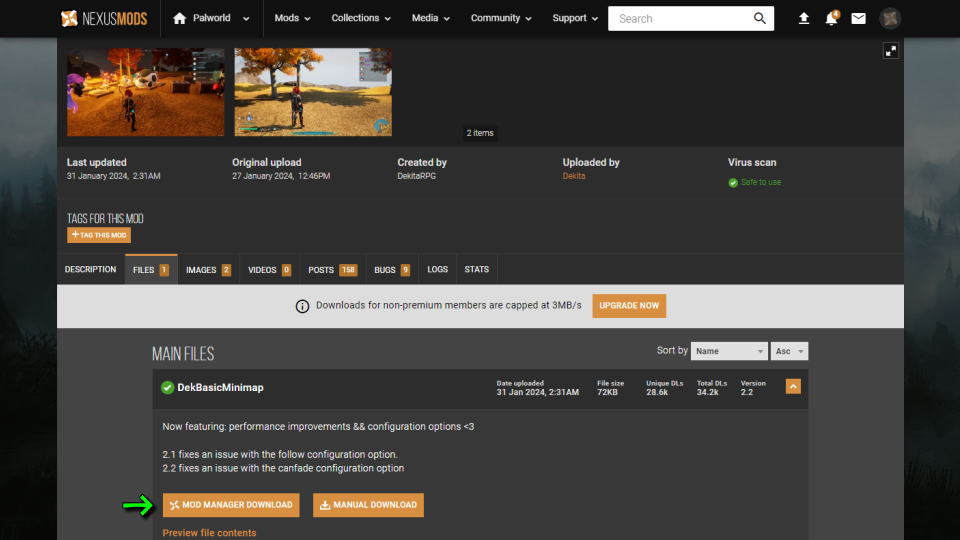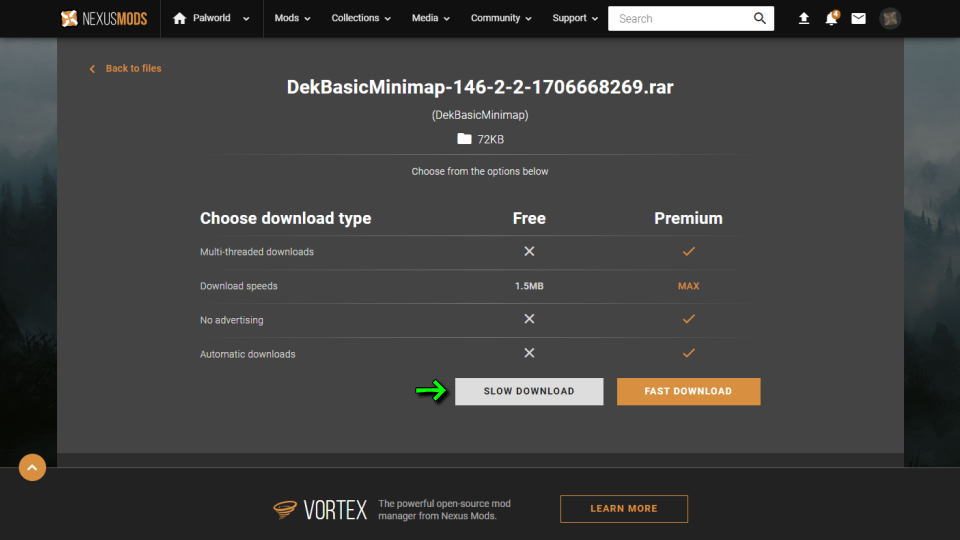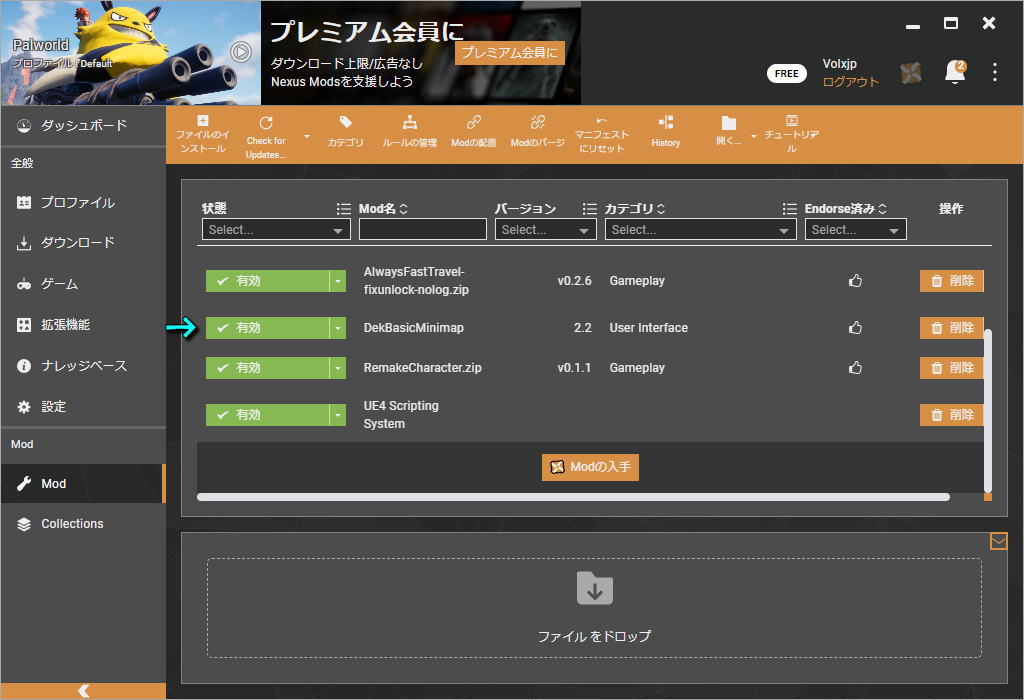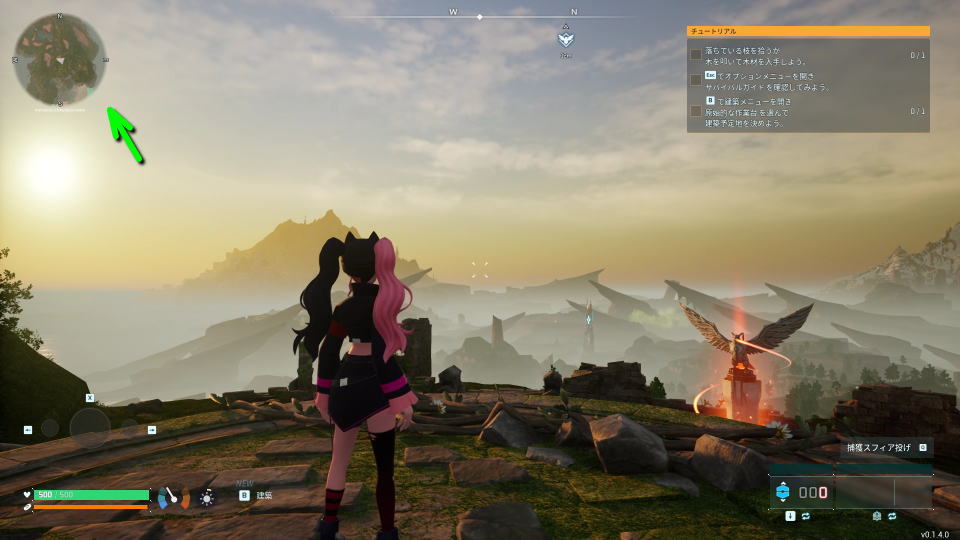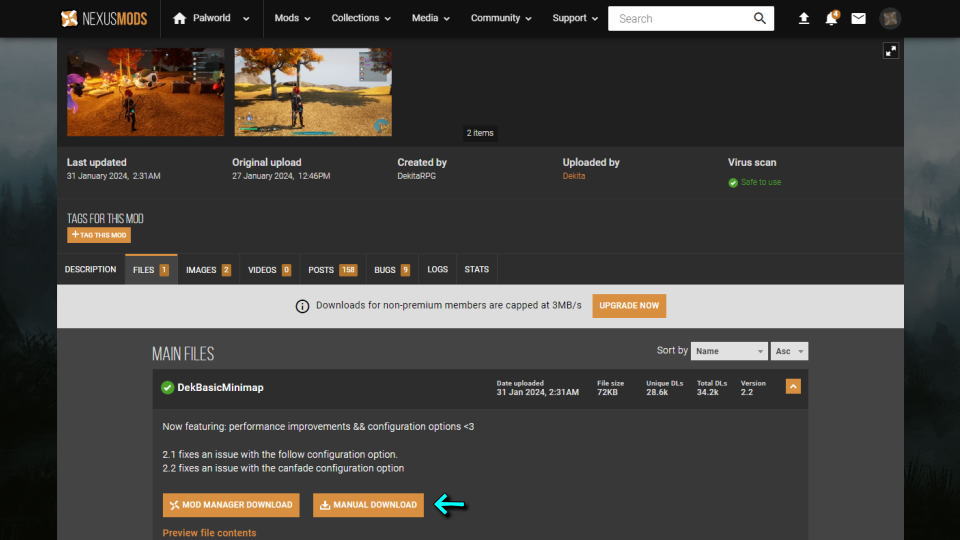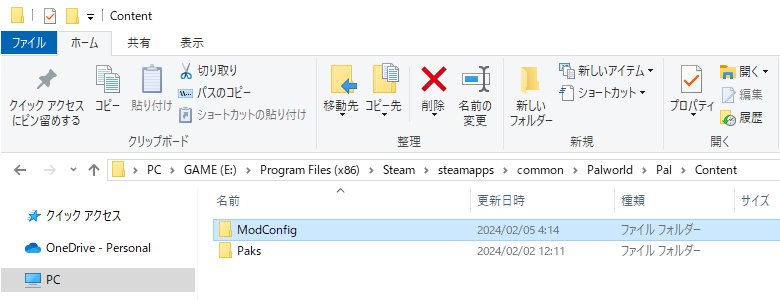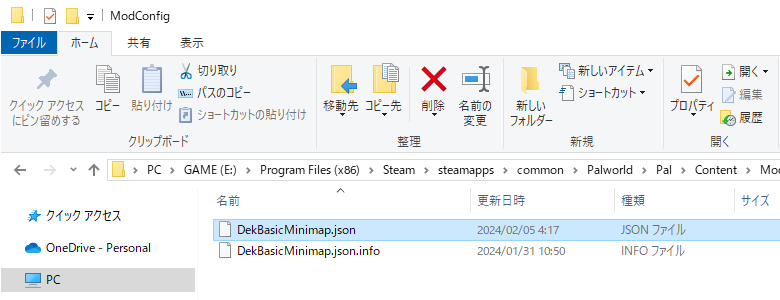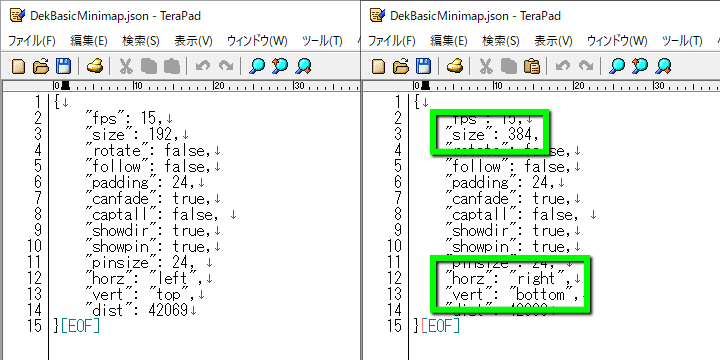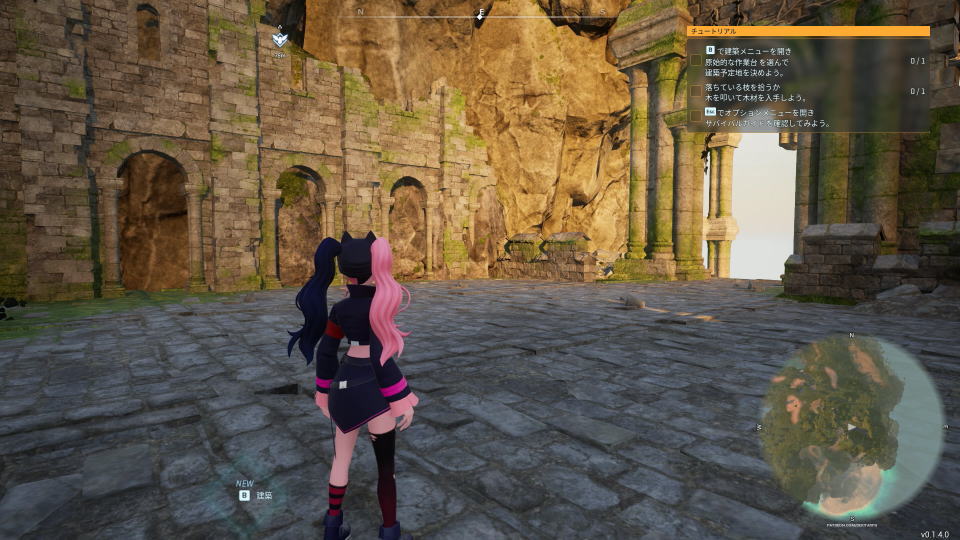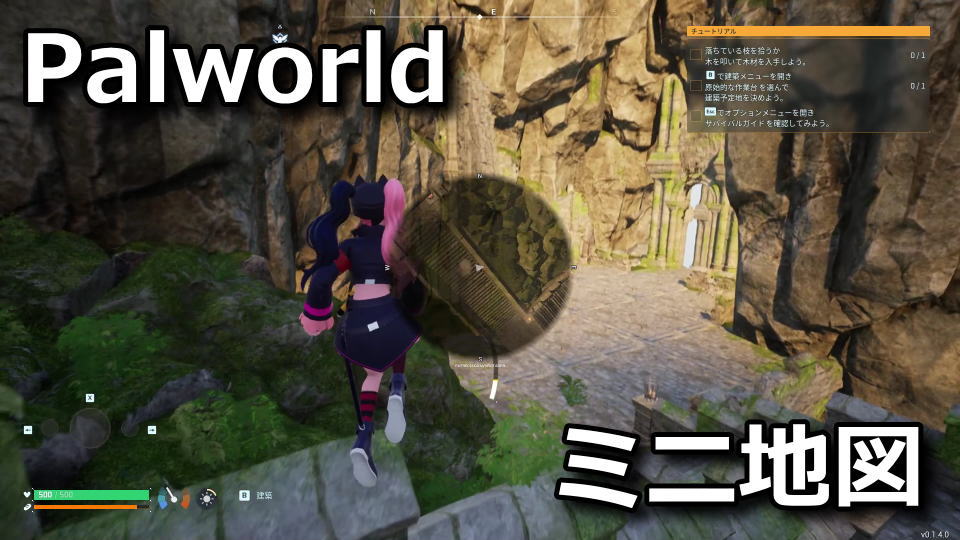
広大な世界をパルに乗って疾走したり、空を飛んで障害物の影響を受けずに快適に冒険できるパルワールド。
今回の記事ではMOD「Basic MiniMap」を利用して、画面上に「ミニマップ」を表示する方法を解説します。
ミニマップを表示する準備
パルワールドでミニマップを表示するには、MOD「Basic MiniMap」にアクセスします。
Basic MiniMapに移動したら「FILESタブ」から「MOD MANAGER DOWNLOAD」を選択します。
前提として「Vortex」を導入しているため『Additional files required』は無視して「DOWNLOAD」します。
ダウンロード画面に移動したら、左側の「SLOW DOWNLOAD」を選択します。
最後にVortexを起動して、左側の「Modタブ」から「DekBasicMiniMap」を有効化します。
ミニマップを表示する方法
パルワールドのMOD「Basic MiniMap」を適用してゲームを起動すると、左上にミニマップが表示されます。
このミニマップは、攻撃中に自動的に非表示になります。
またAIM中も自動的に非表示になります。
さらに判定がダンジョン内の位置に移動すると、ミニマップが拡大されます。
屋外に出ると拡大が解除され、ミニマップが元のサイズに戻ります。
ミニマップを表示した動画
【パルワールド】ミニマップMOD検証【自己責任】
MOD「Basic MiniMap」https://t.co/HQu7zqdYIG pic.twitter.com/opYONo3sQw
— Volx_jp_sub (@Volx_jp_sub) February 4, 2024
ミニマップの位置を変更する方法
冒頭で紹介した「Basic MiniMap」の「FILESタブ」から、今度は「MANUAL DOWNLOAD」を選択します。
ダウンロードした「DekBasicMinimap-146-2-2-1706668269.rar」を解凍します。
DekBasicMinimap-146-2-2-1706668269.rarの中身「ModConfig」を、下記のディレクトリにコピーします。
C:\Program Files (x86)\Steam\steamapps\common\Palworld\Pal\Content
ModConfigを開いて「DekBasicMinimap.json」をテキストエディタで開きます。
ここでは例として「size」と「horz」および「vert」を編集して上書き保存します。
size ⇒ ミニマップのサイズ
horz ⇒ ミニマップの水平位置(center|right|left)から選択
vert ⇒ ミニマップの垂直位置(center|right|left)から選択
これがミニマップを「右下」に配置した状態です。
そしてこれがミニマップを「中央」に配置した状態です。
DekBasicMinimap.jsonのデフォルト値
MOD「Basic MiniMap」をダウンロードした直後における「DekBasicMinimap.json」の内容です。
{
"fps": 15,
"size": 192,
"rotate": false,
"follow": false,
"padding": 24,
"canfade": true,
"captall": false,
"showdir": true,
"showpin": true,
"pinsize": 24,
"horz": "left",
"vert": "top",
"dist": 42069
}
DekBasicMinimap.json.infoの内容
DekBasicMinimap.jsonの編集に役立つ「DekBasicMinimap.json.info」の内容です。
# fps {integer}
Determines the refresh rate for the minimap widget. (and camera when captall = false)
Higher = Uses more performance
Default: 15
# size {integer}
Sets the size in pixels (both width and height) for the minimap widget in game.
Default: 192
# rotate {boolean}
Should the minimap be allowed to rotate?
Default: false
# follow {boolean}
Should the minimap rotation follow the players camera position?
If false, will follow the players character position instead.
Default: false
# padding {integer}
Sets an amount of padding around the minimap widget in game
Default: 24
# canfade {boolean}
Allows the minimap widget to fade in/out when aiming/in-battle
Default: true
# captall {boolean}
Determines if the minimap camera will capture all frames, or only when it moves.
Default: true
# showdir {boolean}
Determines if the N/S/E/W labels should be shown
Default: true
# showpin {boolean}
Should the player position marker/pin be shown?
Default: true
# pinsize {integer}
The size in pixels (width and height) of the player position pin
Default: 12
# horz {string}
Set the horizontal position within the player ui canvas
Valid values are: center|right|left
Default: left
# vert {string}
Set the vertical position within the player ui canvas
Valid values are: center|bottom|top
Default: top
# dist {Integer}
The target distance in game units the camera will be above the player
Default: 42069
マップを解放する方法
ちなみに「マップを解放する方法」は、別記事で詳しく解説しています。
-

-
【パルワールド】マップを解放する方法【地図全開】
いくつかのサバイバルゲームで見られるように、移動に応じてマップが解放されていくパルワールド。
今回の記事ではこの「パルワールド」で、初期状態から全体マップを解放する方法について解説します。続きを見る
参考リンク:パルワールドの人気MOD


🛒人気の商品が日替わりで登場。毎日お得なタイムセール
📖500万冊の電子書籍が読み放題。Kindle Unlimited
🎵高音質な空間オーディオを体験しよう。Amazon Music Unlimited
🎧移動中が学習時間。Audible 30日間無料体験キャンペーン
📕毎日無料で読めるマンガアプリ「Amazon Fliptoon」